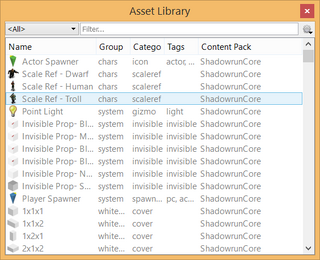|
Well ain't that a load of drek. This article is need of a clean-up. You can help out the wiki by re-organizing the article and checking grammar and spelling. |
Overview[]
The Asset Library is a view that is on by default, and is the primary tool used when building a level. The Asset Library is a full list of everything found in the game, ranging from floor pieces to potted plants, and includes everything that can be placed on the map.
The Drop Down[]
From the drop down menu you can filter the visible data by any of the preset values. This is conjunction with the filter box should allow you quick access to whatever asset you are looking for.
The Filter[]
The filter will match your search to the Name, Group, Category, Content Pack, or Tags of what you are searching for. This means clever naming is key to keeping track of all your data when developing UGC.
For Example:
Character: lvl2_dwarf_rigger
- lvl2 refers to the actor being a level 2 character
- dwarf refers to the actors race being a Dwarf
- rigger refers to the actors character sheet setup
This way, you can search for all the level 2 actors, level 2 dwarfs, dwarf riggers, level 2 riggers; the list goes on and on.
Options[]
Using the you have a some options available to you.
- Create a new Prop
- Edit an Asset
- Generate Image Mesh
- Change Icon Size
- Filter Content Packs
Asset Name[]
Asset Name is the most specific search option, and is best used when looking for particular things, though it can sometimes get you pretty close to what you want. For example, if a user searched for "futuristic" they would get a short list of all the Assets whose name begins with that word, giving them a list of all the futuristic assets. They could be even more specific by searching for "futuristic chair" giving them a list of all the futuristic chairs in the game.
Asset Group[]
Asset Group is a search option based on location (Office) or affiliation (Lonestar). Searching for an Asset using this field will bring up all the Assets that fall under that specific location or affiliation. For instance, if a user searched using the apartments group, they would find all the assets that have to do with apartments, with fridges listed next to wall tiles listed next to trash heaps.
| Asset Group | Description |
| IC | |
| Lonestar | |
| LvL1 | |
| LvL2 | |
| LvL3 | |
| LvL4 | |
| LvL5 | |
| LvL6 | |
| Persona | |
| Story | |
| Thug | |
| Turret | |
| apartments | |
| asylum | |
| barrens | |
| cemetery | |
| chars | |
| diveBar | |
| docks | |
| matrix | |
| medicalLab | |
| morgue | |
| office | |
| pikePlace | |
| restroom | |
| secretLab | |
| system | |
| telestrianEstate | |
| tenements | |
| vfx | |
| warehouse | |
| whitebox |
Asset Category[]
Asset category is a broad search option that will allow users to find assets based on what role they fulfill rather than where they are located. For example, if a user searched by the wall category, they would find all of the wall pieces in the game, with morgue walls right alongside office walls.
| Asset Category | Description |
| Appliance | Props that Can be used for decoration or as an interactable object. provide cover. |
| Building | Floor, Wall, and Ceiling objects used in exteriors. |
| Building Ornament | Visual enhancements to the assets. |
| Ceiling | Visual enhancements for the elevated levels of interior scenes. |
| Characters | Spawn points for 3-D rendered Actors. |
| Clutter | Props that are primarily used for decoration. |
| Cover | Objects that will trigger cover animation. |
| Decor | Visual enhancements for interiors. |
| Door | Entry and transition points on the map. |
| Floor | Horizontal surface for interiors. Used for actor paths. |
| Floor Decoration | Visual enhancements to the floor asset. |
| Furniture | Props that are used for decoration. Can provide cover. |
| FX | Animated visual enhancements to the map. |
| Gizmo | The Point Light. |
| Ground | Horizontal surface for exteriors. Used for actor paths. |
| GroundDecoration | Visual enhancements to the ground asset. |
| Icon | Actor Spawner. |
| Indoor | Assigned to whitebox Group. |
| Invisible | Used to block interaction with the map without a visual cue. Includes Movement, Shooting, Vision, and Solid/non-Solid |
| Leyline | Locations of spell enhancement for the Spellcasting skill. |
| Lighting | Visual enhancements related to creating light in the scent. NOTE: Does not generate light on its own. That is the Point Light. |
| Magic | Visual enhancements, VFX, and actors related to magic. |
| Market | Vendor stalls and buildings for use in exteriors. |
| Misc | Props that do not have a category assignment. |
| Outdoor | Assigned to whitebox Group. |
| Scale ref | Static characters showing the scale of Dwarf, Human, and Troll. |
| Sign | Exterior and interior decorations |
| Storage | Props used to store items. Can be made into interactable props. |
| Street | Exterior assets for use on and around roads. |
| Tech | Visual enhancements, VFX, and actors related to technology. And the Drumset. |
| Vehicle | Static props for travelling. Can not be 'driven'. |
| Wall | Vertical surface for interiors and exteriors. 'Base' indicates the first level. |
| WallDecoration | Visual enhancements for the Wall asset. |
Asset Tags[]
Asset Tags is that last and least used form of Asset searching. Tags were originally designed to allow users to search for even more specific criteria than was offered by category or even group, but was never fully realized. There are still a few things with tags, for example most of the street signs have tags that allow you to differentiate them, but the vast majority of assets have no tags attached to them.
Dynamic Property[]
A Dynamic property can be added or removed from an Asset simply by clicking on it and clicking on the plus or minus buttons in the properties view on the right hand side of the editor.
Read more about Dynamic Properties.